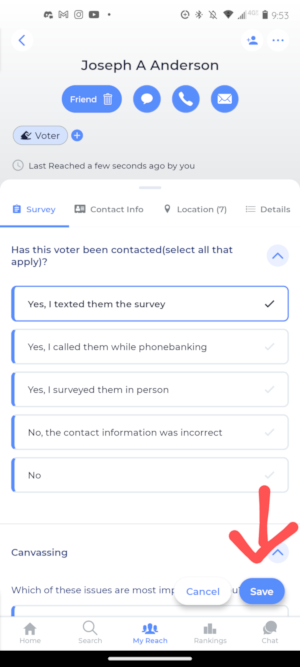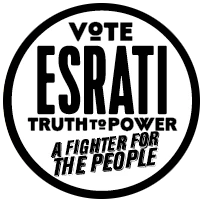what is reach?
Reach is an mobile app you can use to reach out to your family and friends, and collect data to help the campaign. You’ll be able to import your phone contacts, and reach out with a survey provided by us. For all the people you reach and add to your network you will receive points in the app that can be used to win shirts, hats, and even potentially a Shepard Fairey poster. This guide will show you step by step how to do that. The reach company also has a series of video tutorials you can follow.
Reach video tutorials
Download the app on your smart phone:
iPhone: Reach app
Android: Reach app
Find my campaign: Elect Esrati on Reach
Importing your contacts
1.Navigating to the my reach tab
Open the Reach app. Locate the Reach navigation menu at the bottom of he app. Press the MY REACH tab.
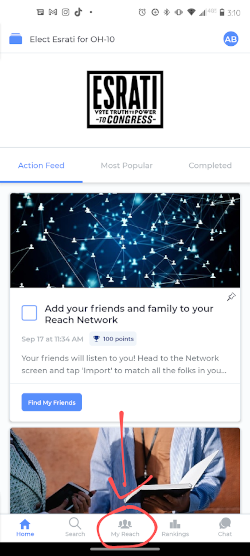
2. import from your contacts
Open the MY REACH tab. Click on the large blue button that says IMPORT FROM YOUR CONTACTS.
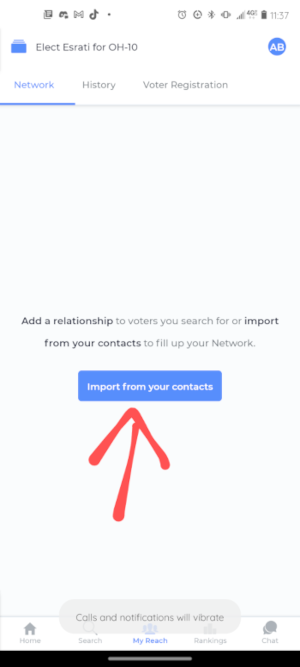
3. READ THE Tutorial
You will be re-directed to a tutorial page, READ THIS IN FULL. Once you have read it if you and successfully imported your contacts skip to the MESSAGING YOUR NETWORK section.
If you are still confused or unsure continue following this guide.
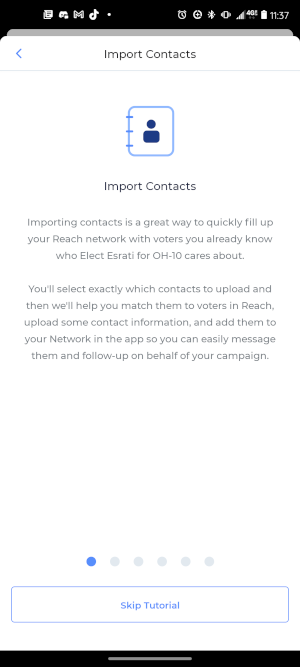
4.allow reach access
Finish the tutorial. You should get a pop up from Reach requesting that you allow it access to your contacts, click ALLOW.
If the pop up does not show up automatically then press the large blue button on the bottom of the screen that says ALLOW REACH TO ACCESS YOUR CONTACTS .
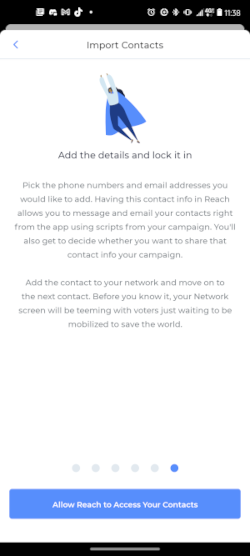
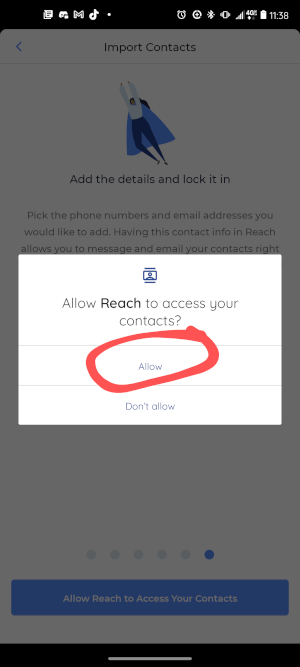
5.Select your contacts
Select any contacts you want to add to your Reach network., If there is a BLUE CHECK MARK next to your contacts name they have been selected. To de-select a contact press on the blue check mark. A de-selected contact has WHITE BOX IN A BLUE OUT LINE to the right of their name.
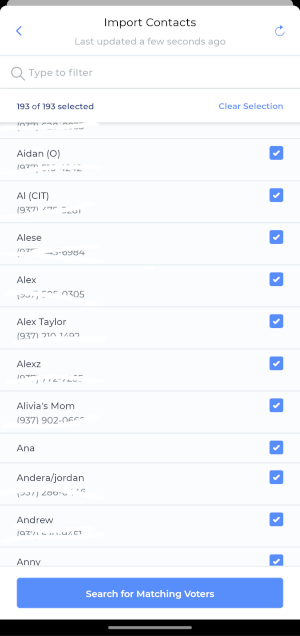
6.search for matching voters
After selecting your contacts, press the blue button on the bottom on the screen that says SEARCH FOR MATCHING VOTERS.
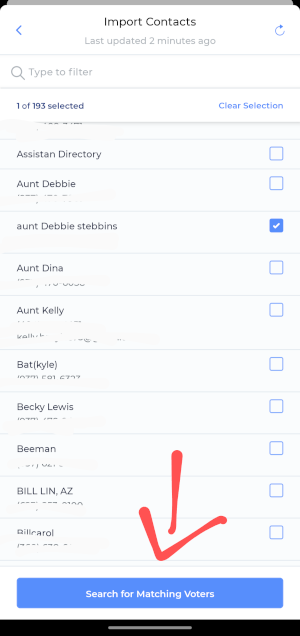
7. match voter records
Reach will make a list of all your selected contacts. Click on their names and page to match the voting records will pop up. Select the correct address, and the white circle to the right of their name will turn blue. Then, press the button on the bottom of the screen that reads ADD TO MY NETWORK.
If the voter Reach provides is not your contact add them as a new person (underlined in yellow) or search for them under a new name or location.
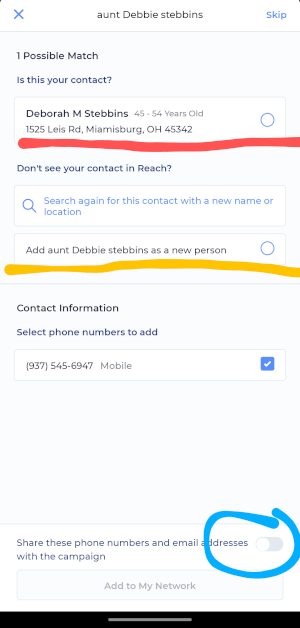
8. Access your network
Congratulations! you’ve imported your contacts! Tap on SEE MY NETWORK, or return to the landing screen and press MY REACH.
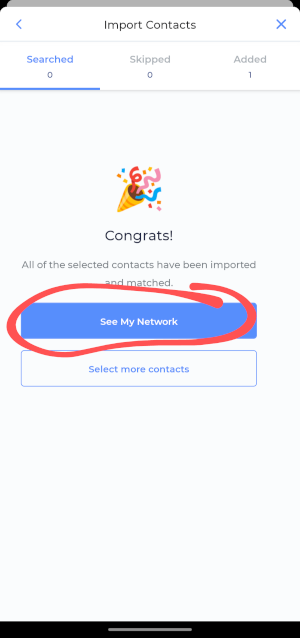
Messaging your network
Now that you have your contacts in your reach network you can begin your work for the campaign. you will send texts containing a link to a survey so we can collect data for the campaign. This is the link to the survey: https://electesrati.com/civicrm/survey1/.
1.find your contact
Under the My Reach tab you find your network of all of your imported contacts! to start messaging click on the person you which to connect to.
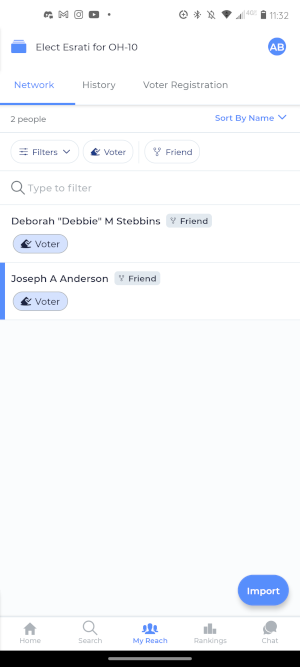
2.begin messaging
Press the small green sms speech bubble under their name.
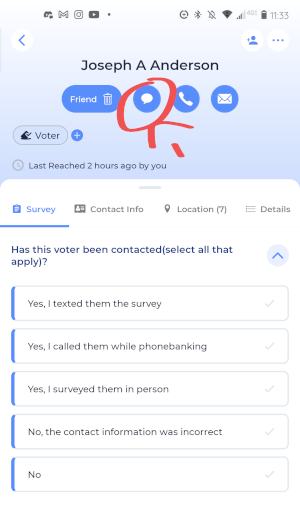
3. select your script
Find the script that is titled ASK: TEXT SCRIPT. Click the button USE THIS SCRIPT.
When the white circle to the left of the title is blue it is selected.
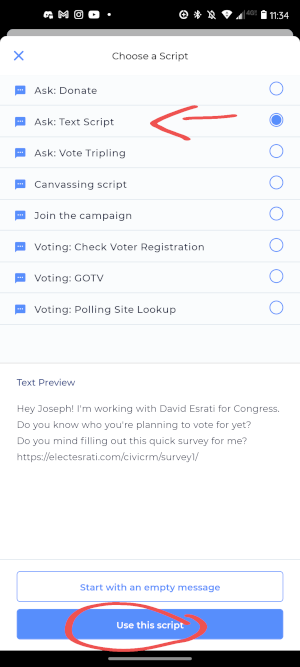
4.your messaging method
A pop up menu will show up, use this to select how you want to send your message. send your text!
Choose TEXT MOBILE to use your standard text messaging app.
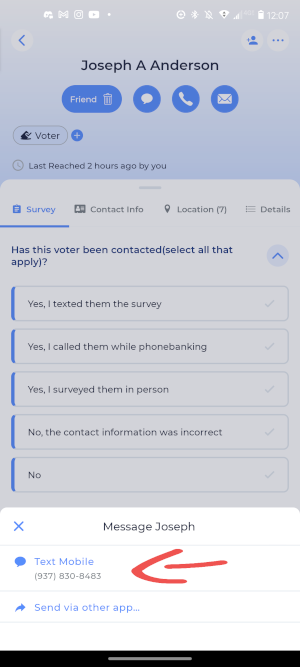
5. return to reach
Find your contact: you will receive a pop up DID YOU SEND THE MESSAGE. Press YES.
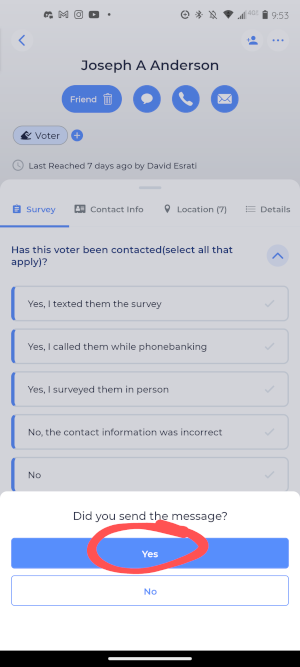
6. record your progress
Select YES, I TEXTED THEM THE SURVEY
Found under the has this voter been contacted question. Make sure to press save.